Pymacaron
Star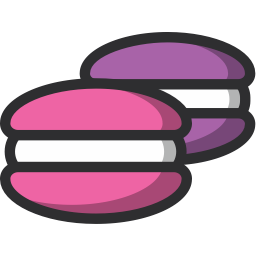
A python microservice framework
Reference:
Overview
Quick start
Project files
OpenAPI specification
API objects
Server code
Deployment pipeline
Docker packaging
JWT authentication
Configuration
Error handling
Asynchronous execution
Database serialisation
Testing
Monitoring
Deployment to Amazon Beanstalk
pymacaron-aws allows you to deploy your PyMacaron docker image on an Amazon Beanstalk environment using single-container instances and a best-practice auto-scalling setup.
Deployment pipeline
When deploying to Beanstalk, ‘pymdeploy’ goes through the following specific deployment steps:
-
Start an Elastic Beanstalk environment running single-container docker instances, and load the pymacaron docker image in it.
-
Run the acceptance tests again, this time against the Beanstalk environment. Stop if tests fail.
-
Swap the new Beanstalk environment with the current live one with a blue/green deployment. Your app is now live!
Prerequisites
You will need:
-
An Amazon AWS account with Beanstalk enabled
-
Access to a docker registry on hub.docker.com
-
A pymacaron microservice ready to be deployed
Setup
Here are the steps you must follow before being able to deploy a pymacaron microservice to AWS.
Create a S3 bucket for docker config
Beanstalk’s way of receiving the docker configuration for an image relies on a S3 bucket to pass the configuration.
In the amazon aws console, create a S3 bucket with a name of your choice ‘DOCKER_CFG_BUCKET’. In this bucket, create an empty directory called ‘docker’.
Docker registry credentials in S3
We assume that you have executed ‘docker login’ as part of setting up docker packaging for PyMacaron, and therefore have created the file ‘~/.docker/config.json file’.
Find the
{
"https://index.docker.io/v1/": {
"auth": "<auth-token>",
"email": "<email>"
}
}
With that, Amazon will be able to fetch your microservice image from the docker registry.
Configure AWS credentials
In the Amazon AWS console, setup an IAM user with the name of your choice, ‘IAM_USER_NAME’, with the following policies attached:
- AmazonEC2FullAccess
- AWSElasticBeanstalkFullAccess
- AWSCertificateManagerReadOnly
- AmazonRoute53FullAccess
- And a custom policy giving this user access to the ‘klue-config’ S3 bucket:
{
"Version": "2012-10-17",
"Statement": [
{
"Action": [
"s3:GetObject"
],
"Resource": [
"arn:aws:s3:::<DOCKER_CFG_BUCKET>/docker/dockercfg"
],
"Effect": "Allow"
}
]
}
Still in the IAM console, attach the custom policy to ‘aws-elasticbeanstalk-ec2-role’ and ‘aws-elasticbeanstalk-service-role’.
Then, under the user’s ‘Security Crendetials’ in the IAM console, create an access key for the user ‘IAM_USER_NAME’ and note its ‘Access key ID’ and ‘Secret access key’.
In a terminal on the host from which you will deploy the microservice, configure the aws profile of the ‘IAM_USER_NAME’:
aws configure --profile <IAM_USER_NAME>
# Enter the 'Access key ID' and 'Secret access key' for klue-publish
# Choose the default region that suits you (ex: eu-west-1)
Create an Elastic Beanstalk application for your micro-service
In the Amazon aws console, create an EBS application:
- Log into the aws console
- Go to Elastic Beanstalk console
- Click ‘Create new application’
- Click ‘Create web server’ environment
- Environment Type: Select platform ‘Generic/Docker’, environment type is ‘load balancing, auto scaling’
- Environment Info: set url to ‘
' - Configuration Details: select EC2 key pair, health check url ‘/ping’
- Keep all other settings to default
- Create environment!
From the root directory of your microservice:
unset AWS_ACCESS_KEY_ID
unset AWS_SECRET_ACCESS_KEY
eb init --region eu-west-1 --profile <IAM_USER_NAME>
eb list
eb use <YOUR_NEW_SERVICE_NAME>
Calling ‘eb use’ marks this Beanstalk application as the current live instance of the micro-service, that will be swapped with the new instance upon every deploy.
Setup in pym-config.yaml
To be able to deploy against Beanstalk, the following key-values must be present in your project’s pym-config.yaml:
deploy_target: aws-beanstalk
docker_bucket: <S3_DOCKER_CONFIG_BUCKET> # Name of the S3 bucket containing the docker config for aws deploys
aws_user: <IAM_USER_NAME> # Name of the aws IAM user to deploy as
aws_keypair: <NAME_OF_SSH_KEYPAIR_TO_USE_IN_EC2>
aws_zone_id: <ZONE_ID> # The Route53 zone ID of the zone containing the record for the live_host
See here for details on ‘pym-config.yaml’.
Manual removal of out-dated Beanstalk environment
WARNING! The deploy pipeline does not remove the old application environment after swapping it away in favor of a new one. The old environment is kept so that you may swap it back into live position should your new environment be failing despite all acceptance tests.
Each environment consumes resources that you’ll have to pay for, so you should regularly delete manually the old environments from your Beanstalk application.